What is Excel
Excel is a spread sheet program, it is member of Microsoft Office. It is designed to perform calculations. Excel can be used for all types of calculation from simple to complete, Excel is also used for accounting and Database Management System.Excel Interface
Book / Work Book The files are excel are called books are work books, you can create a new work book by pressing Ctrl+S Sheet / Work Sheet The excel is a spread sheet program, the pages of excel are called sheet or work sheet , you can insert new sheet by pressing Shift+F11Sheet tabs The buttons which indicates sheets present in excel
Title bar: First bar of Excel 2020 which contains the title of program and file name, it also contain control buttons like Maximize/Restore, Close, and Minimize button, when you right click on title bar , it will show a menu which is called control menu, you can access control menu by pressing alt+space bar. control menu contains options like Restore, Move , Size, Minimize, Maximize.
| Title bar in Ms Excel 2019 |
Quick Access too bar Small bar which contains short commands like save, undo , redo , by default it is present on the title bar, but you can change its position.
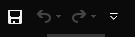 |
| Quick Access Tool bar in MS Excel 2019 |
Ribbon bar The large bar which contains tabs like Home, Insert, Page Layout, Data , Review , View, Help. When you click any tab it will show commands grouped together. The group of commands is called Command Group
 |
| Ribbon bar in MS Excel 2019 |
Formula bar The bar present after ribbon bar which show you data / formula present in active cell, also you can change formula through this bar easily
Name box The small box which shows name of active cell, if you want to go at any cell you can type cell name in name box and when you press equal sign in any cell name box show you some common builtin formulas
Cell Combination of columns and rows
Column The vertical line of cells, which is represented by alphabetical letters, and named like Column A, Column B , Column C and so on
Row Horizontal line of cell, indicated by numbers and named like row 1 , row 2 , row 3 etc
Cell Pointer Box of Selected cell is called cell pointer
Handle fill option / fill handle option A small symbol present at the right bottom corner of cell pointer, which is used to fill formulas and data into other cells by drag and drop.
Sum function in Ms Excel 2019
Sum() function adds the values in given data range, There are different ways to use sum() function in excel 2019, some of the syntax for sum() functions are given below:- =sum(number1,sumber2,number)
- You can pass numbers separated by commas, like if we type =sum(2,3,3), it will add 2,3,3 and will return 7 answer
- =sum(cellname,cellname,cellname)
- In this syntax we use comma separated list of cell references, so when we write =sum(a1,a2,a3), it will adds the values values present in a1 and a2, and a3
- =sum(cellName:cellName
- In this syntax we pass a range of cell from starting to end and sum() function will calculates all the cells in given data range like if we type =sum(a1:a10), it will add all values in cells from cell up to cell a10
0 Comments:
Post a Comment